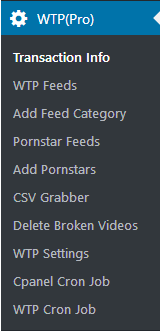
issue Info:This is very important page. Without filling correct payment email id and transaction id script does not work. This is mandatory to fill these info on your site. If you are running script on multiple domains then you have to fill payment info on each domain.
Without filling correct payment info or empty page, script give below error.
Please Contact WP-Tube-Plugin.com Support Team Immediately
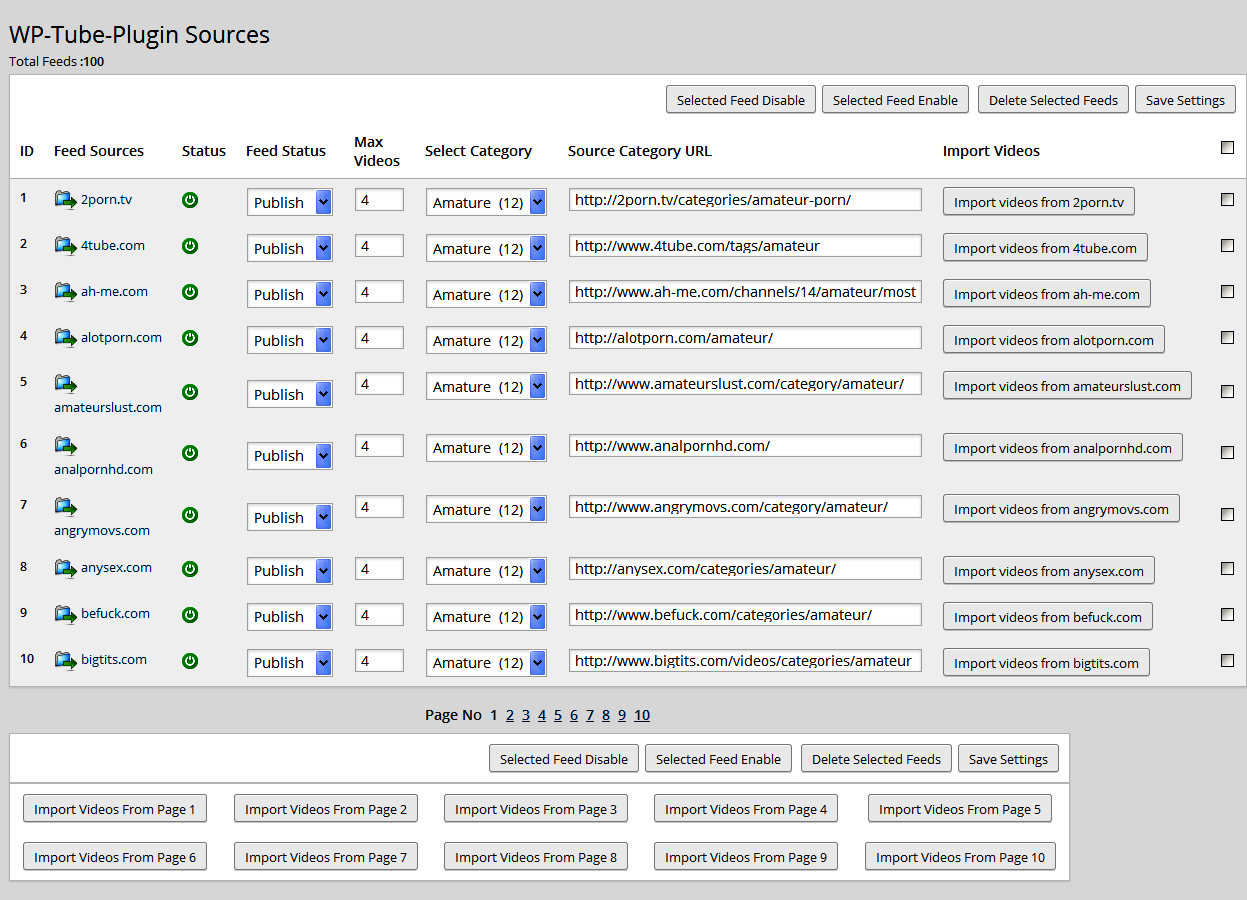
Status: This field tells the status of the feed Enable/Disable. Green button ![]() tells that feed is Enable and red button
tells that feed is Enable and red button ![]() tells that feed is disable. You can Enable or Disable the feed status by clicking on this button. WP-Tube-Plugin grabs videos from enabled
tells that feed is disable. You can Enable or Disable the feed status by clicking on this button. WP-Tube-Plugin grabs videos from enabled ![]() feeds only. Wp-tube-plugin does not grab videos from disable
feeds only. Wp-tube-plugin does not grab videos from disable ![]() feeds. If you does not want to grab videos from a specific feed then you can change status disable
feeds. If you does not want to grab videos from a specific feed then you can change status disable ![]() .
.
Max Videos: this number indicates the number of videos to be grabbed from an each feeds. Default number is (4) and maximum number you can enter is (99).
We prefer you to grab less number of videos from each feeds because less number of videos does not LOAD TO YOUR SERVER CPU and does not effect to your MYSQL SERVER. We always prefer to grab small numbers of videos and grab daily.
If you grab large number of videos from each feeds then script take time to grab videos and it LOAD TO YOUR SERVER CPU and on your MYSQL SERVER too. After some time when you have large videos in your database then it may create problem when you grab videos. So avoid to grab large number of videos.
Select Category: You can select the videos destination category to be saved. Videos will be saved in selected categories. You can make new WordPress categories from (/wp-admin/edit-tags.php?taxonomy=category) and these categories will be display in this drop down.
You will find checkbox ![]() at end of each feeds. If you made any changes in any feeds then you have to check the checkbox
at end of each feeds. If you made any changes in any feeds then you have to check the checkbox ![]() infront of that feed and click the "Save Settings" button
infront of that feed and click the "Save Settings" button ![]() on header / footer.
on header / footer.
NOTE- if you want to make any changes in feeds (like Feed Status, Max Videos, Select Category, Source Category URL) first make changes as you want on feed then don’t forget to check the checkbox ![]() in front of that feed and click the "Save Settings"
in front of that feed and click the "Save Settings" ![]() button on header or footer. If you does not check the checkbox and click save settings then feed will not update.
button on header or footer. If you does not check the checkbox and click save settings then feed will not update.

If you checked ![]() some feeds & click "Save Settings" then value on those feeds will be SAVE as you set.
some feeds & click "Save Settings" then value on those feeds will be SAVE as you set.
If you checked ![]() some feeds & click "Selected Feeds Disable" then selected feeds will be Disable
some feeds & click "Selected Feeds Disable" then selected feeds will be Disable
If you checked ![]() some feeds & click "Selected Feeds Enable" then selected feeds will be Enable
some feeds & click "Selected Feeds Enable" then selected feeds will be Enable
If you checked ![]() some feeds & click "Selected Feeds Deleted" then selected feeds will be Deleted
some feeds & click "Selected Feeds Deleted" then selected feeds will be Deleted
If you want to select all feeds on page then click the checkbox at top of the page as shown in below image

If you want to grab videos from specific feeds like 2porn.tv then click button "Import Videos From 2porn.tv" button. This will grab videos from 2porn.tv only. If you want to grab videos from another feed the click "Import Videos From …." Button at last row of that feed.
Grab Videos from Multiple Feeds
There is pagination at bottom of the page "Grab Videos from Page 1", "Grab Videos From Page 2", "Grab Videos From Page 3", "Grab Videos From Page 4".......
"Grab Videos from Page 1" grab videos from page 1 feeds ONLY.
"Grab Videos from Page 2" grab videos from page 2 feeds ONLY.
"Grab Videos from Page 3" grab videos from page 3 feeds ONLY.
....
....
....
You can add new category like (Amateur, Anal…) from provided feeds. you can ad as much as category you want.
Grab Videos By : You can grab videos by category or by search or by tag. just click the drop down you will find options.
We prefer you to grab less number of videos from each feeds because less number of videos does not LOAD TO YOUR SERVER CPU and does not effect to your MYSQL SERVER.
We always prefer to grab small numbers of videos and grab daily. If you grab large number of videos from each feeds then script take time to grab videos and it LOAD TO YOUR SERVER CPU and on your MYSQL SERVER too. After some time when you have large videos database then it may create problem when you grab videos. So avoid to grab large number of videos.

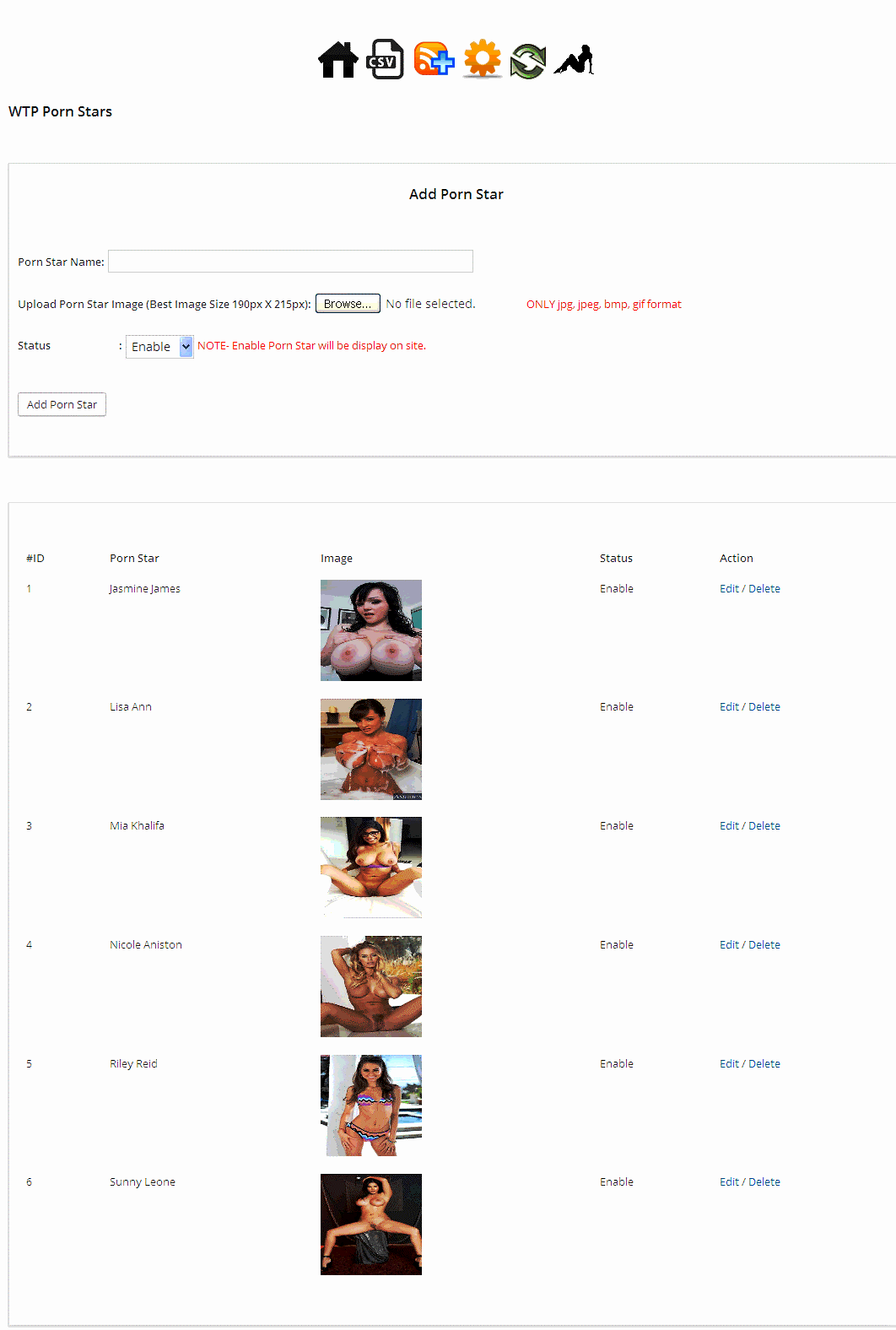
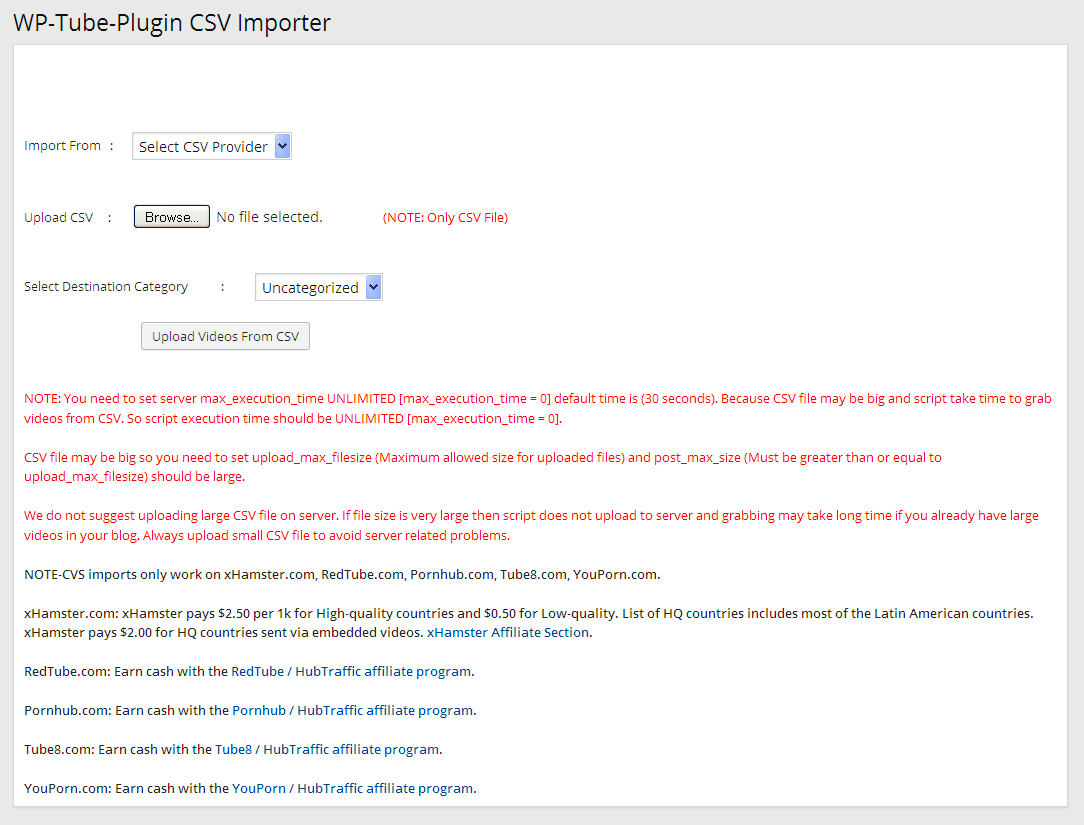
CSV file may be big so you need to set upload_max_filesize (Maximum allowed size for uploaded files) and post_max_size (Must be greater than or equal to upload_max_filesize) should be large.
We do not suggest uploading large CSV file on server. If file size is very large then script does not upload to server and grabbing may take long time if you already have large videos in your blog. Always upload small CSV file to avoid server related problems.
RedTube.com: Earn cash with the RedTube / HubTraffic affiliate program.
Pornhub.com: Earn cash with the Pornhub / HubTraffic affiliate program.
Tube8.com: Earn cash with the Tube8 / HubTraffic affiliate program.
YouPorn.com: Earn cash with the YouPorn / HubTraffic affiliate program.
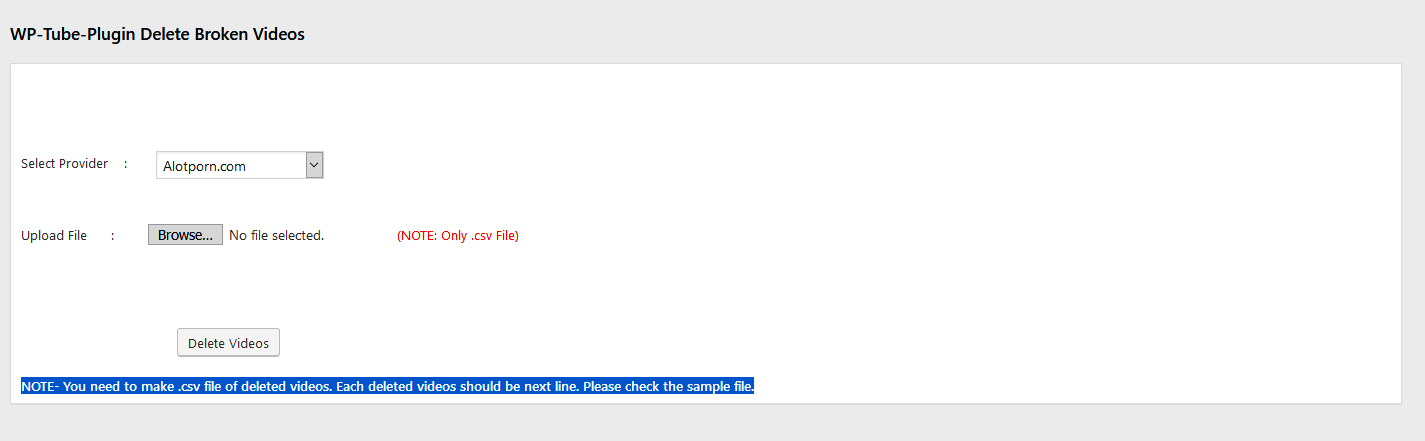
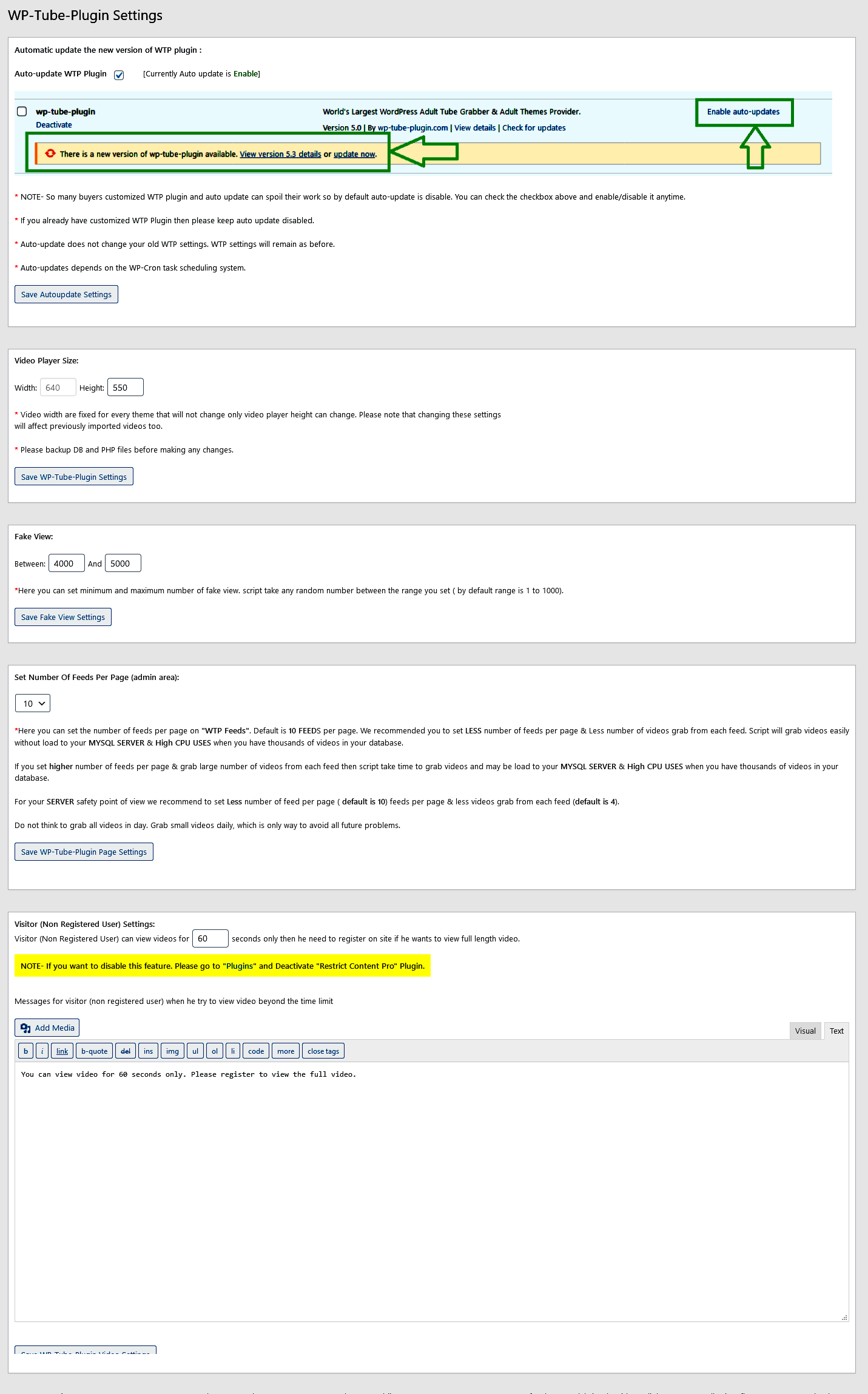
If you set higher number of feeds per page & grab large number of videos from each feed then script take time to grab videos and may be load to your MYSQL SERVER & High CPU USES when you have thousands of videos in your database.
For your SERVER safety point of view we recommend to set Less number of feed per page ( default is 10) feeds per page & less videos grab from each feed (default is 4).
If you have 200 feeds and you set 10 feed per page then you have 20 pages in your WTP Feeds page.
Do not think to grab all videos in day. Grab small videos daily, which is only way to avoid all future problems.
Here you may setup a server cron job in order to automatically import videos to your site on a regular basis. Do not attempt to use this function if you have no experience setting up cron jobs. Please note that we recommend manually importing videos as it is more reliable and makes it easier to remove broken videos quickly, which help your site keep a higher reputation. For a video tutorial on how to setup server cron jobs via cPanel, Please visit this link.
If you have shared server or your have small hosting plan then we recommended you to please keep 15 minutes gap or more between 2 cron job files. Please do not try to run two or more cron files at same time. It cause of HIGH CPU uses and load mysql server when you have lots of videos in your site.
Cpanel cron job is server dependent. If your server does not allow to running cron job from cpanel then don't worry we have WTP based cron job for you. Please click here for WTP based cron job.
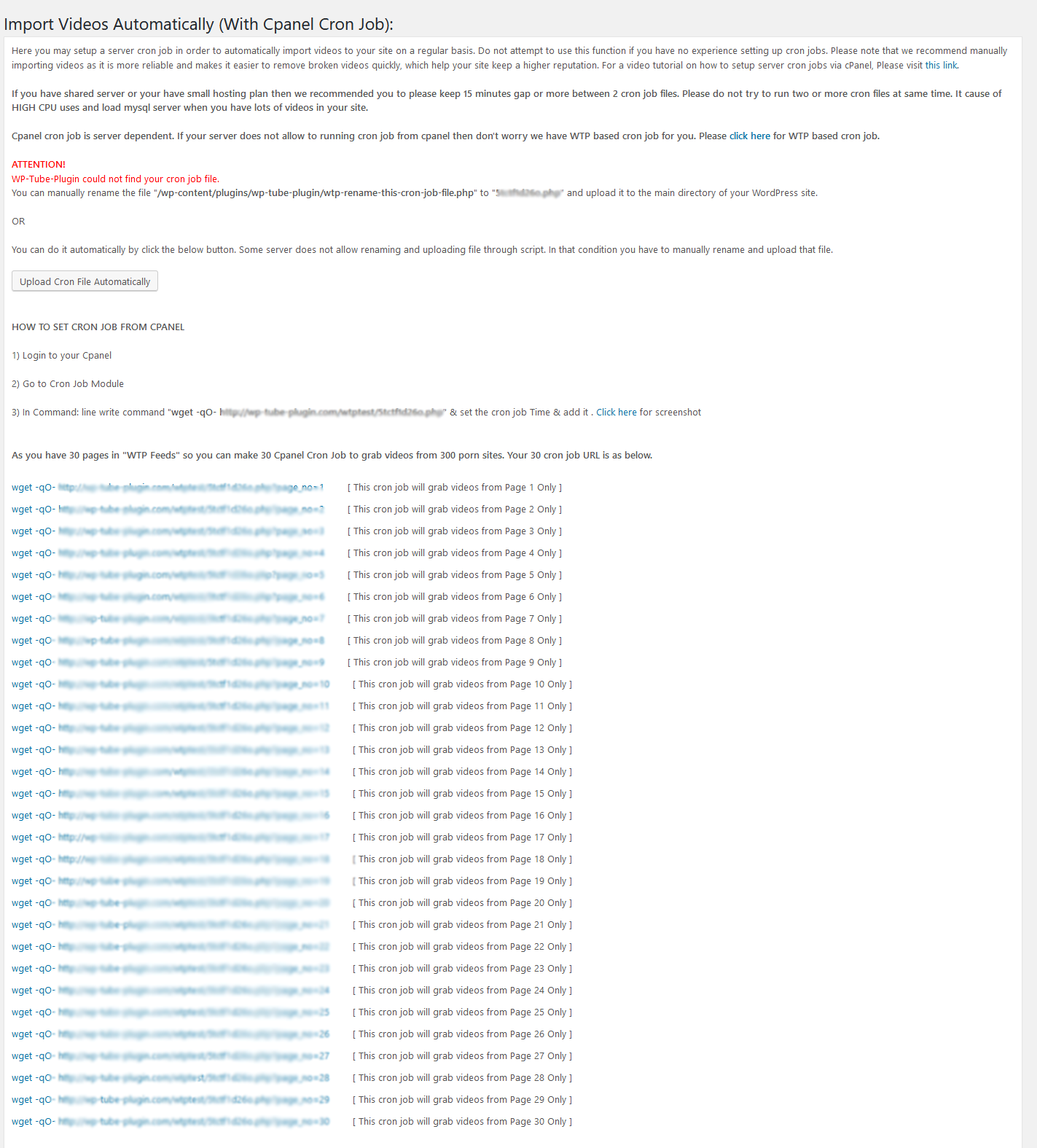
1) Login to your Cpanel
2) Go to Cron Job Module
3) In Command: line write command "wget -qO- http://YOURDOMAINNAME/xrfjyk5fd.php" & set the cron job Time & add it . Click here for screenshot
If you still want to grab videos automatically then we recommend Cpanel cron job because it have more features then WTP cron job. From Cpanel cron job you can set (Minute, Hour, Day, Month and Weekday) while from WTP Cron Job you can set (only seconds).
If your server does not allow to run cron job then you have an option to use WTP cron job to grab videos automatically.
How Does WTP Cron Job Work:- When you enter URL and Interval (In seconds) and click the "Save Settings" then that cron job run Immediately and then run after every Interval (In seconds) you set.
Example:- If you add cron job and set 600 in Interval (In seconds) then that cron job run Immediately and then run after every 600 Seconds (10 Minutes). I hope it is clear now.
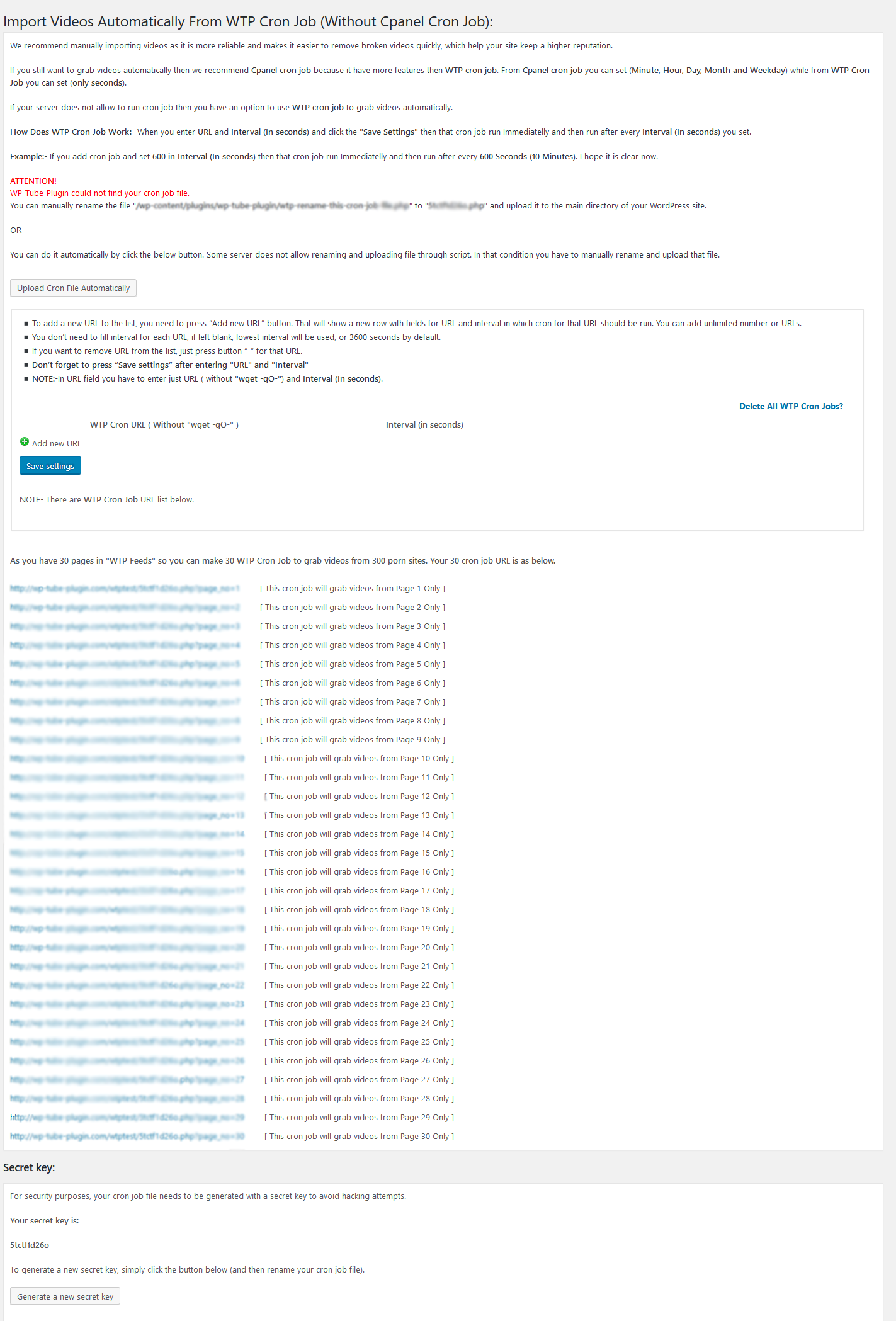
If you still have any problems in wtp-tube-plugin then feel free to email me at wtpplugin@gmail.com