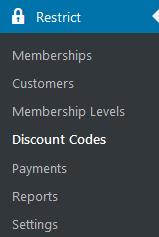
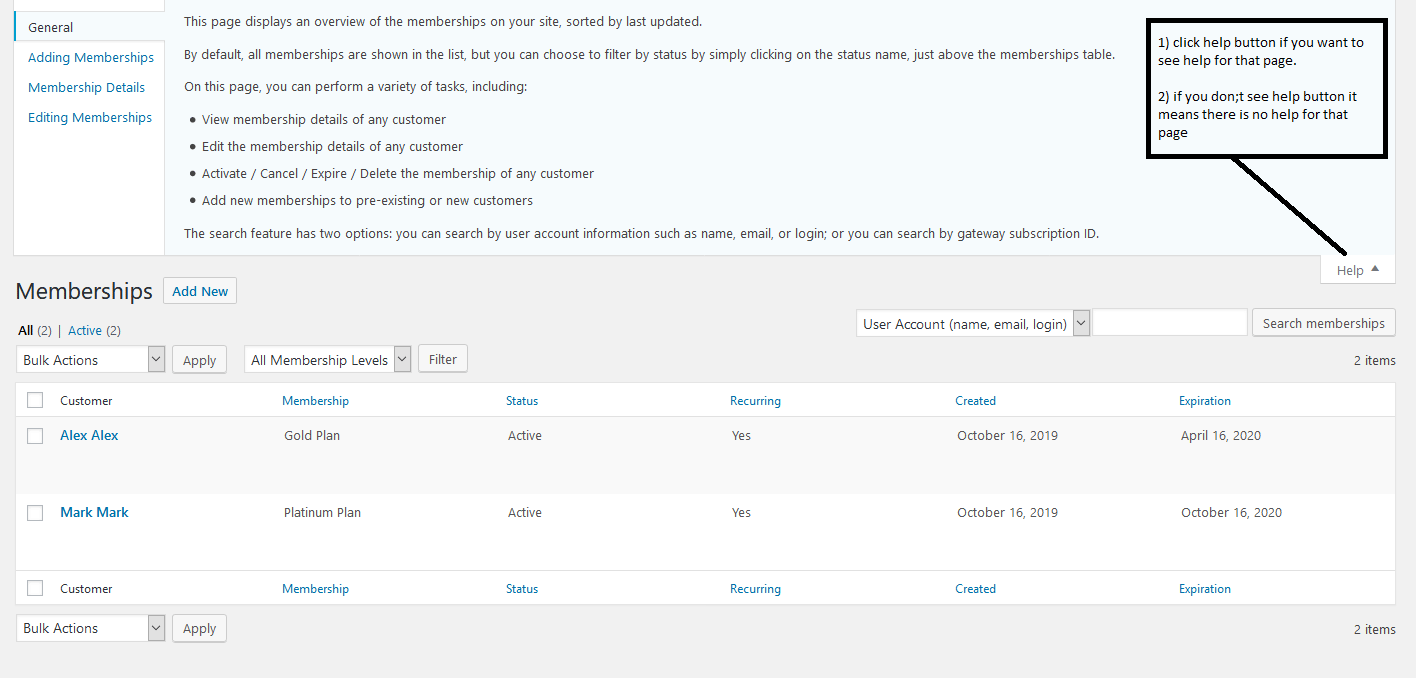
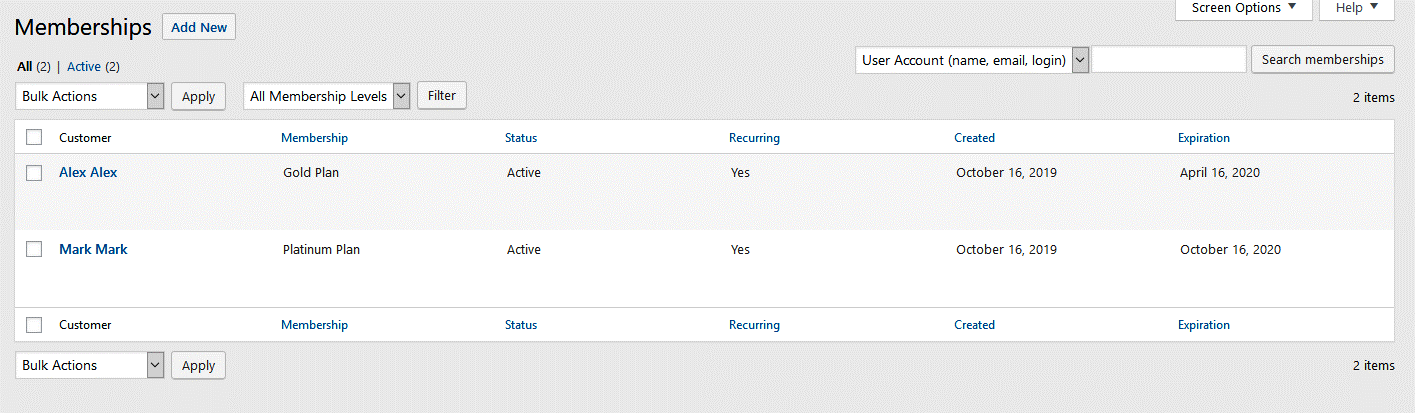
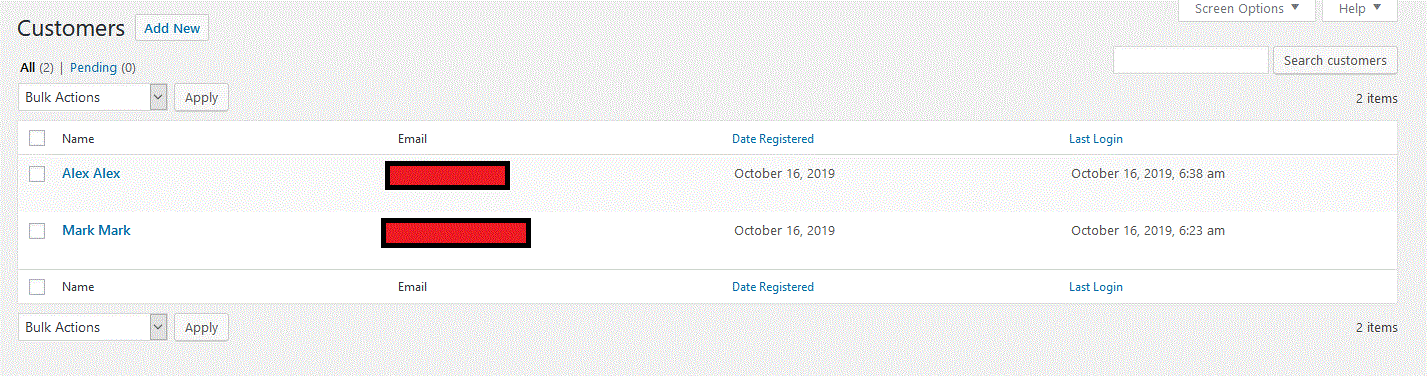
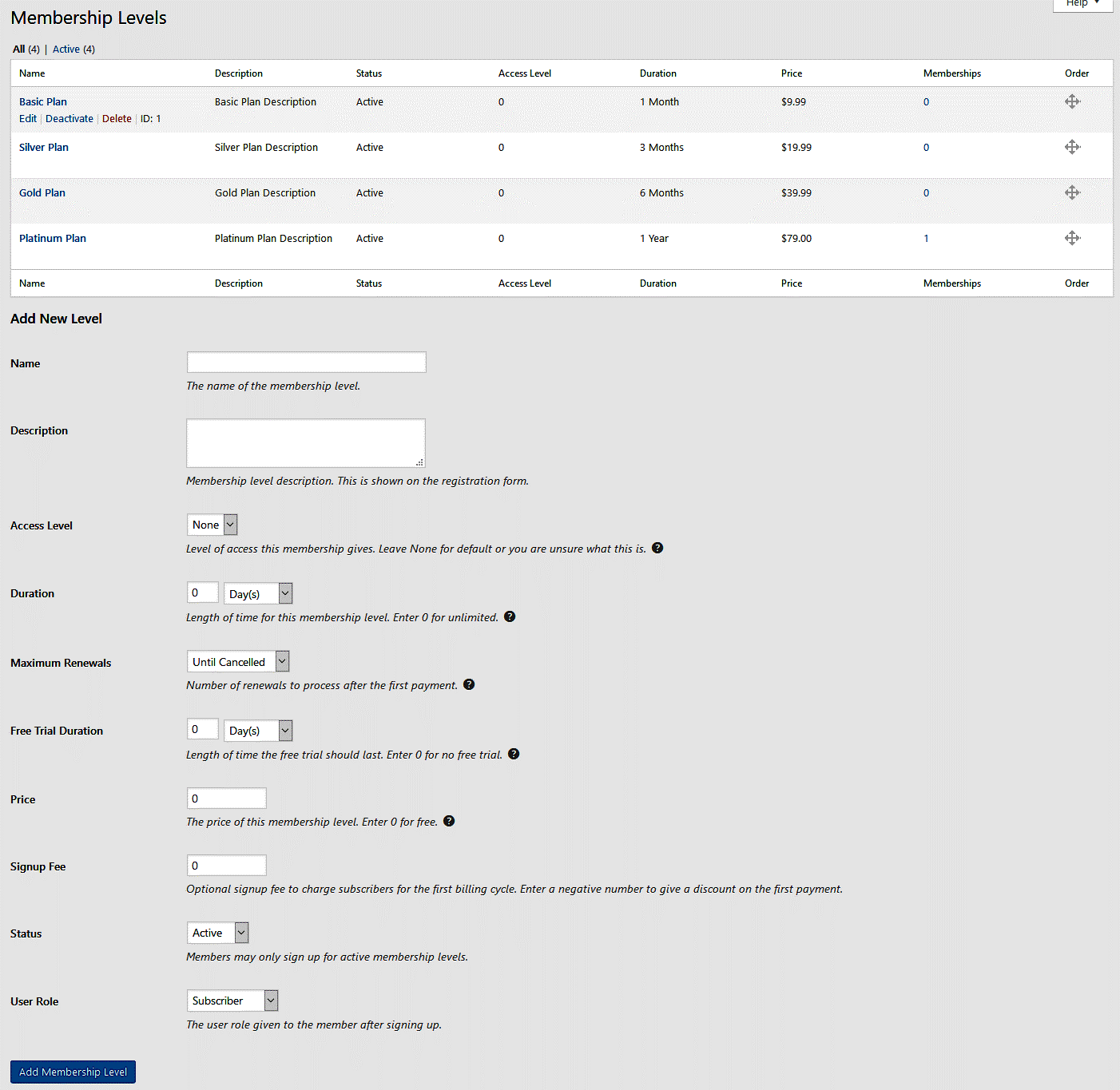
your website can have any number of membership levels. Each level created can have its own price, duration, access level, and user role. Content on your website can be restricted to specific membership levels, so site owners will frequently create multiple membership levels and then use the restriction settings to determine what members of each level can access.
Each membership level created includes several properties:
- Name - This is the name of the membership level. It is shown on the registration form and on members' accounts whom are subscribed to it.
- Description - A brief description of the membership level. This is shown on the registration between below the name of the subscription.
- Access Level - This controls the access level assigned to members that subscribe to this membership level. Level of access this membership gives. Leave None for default or you are unsure what this is
- Duration - This defines the length of the renewal / expiration period for the membership. Setting it to 1 year will result in members' accounts expiring or renewing one year from the day they register their account.
- Maximum Renewals - The maximum number of renewals allowed for the membership. By default this is set to "Until Cancelled", but can be changed to limit the number of renewals allowed. Doing this turns the membership level into a payment plan.
- Price - This is the amount that members are charged per Duration period.
- Signup Fee - This is a one time fee or discount that is applied at the time of registration. A negative number will discount the initial payment amount. A positive number will add to the initial payment amount.
- Status - Set to either Active or Inactive, this field controls whether the subscription level is displayed on the registration form. Only Active levels are displayed.
- User Role - This controls the role given to user accounts when registering accounts. Note: this role is removed from the user if their membership expires.
Admin can vew the all payment and their status . Admin can Edit paymewnt/ view Invoice / see member details / view all payment by this member
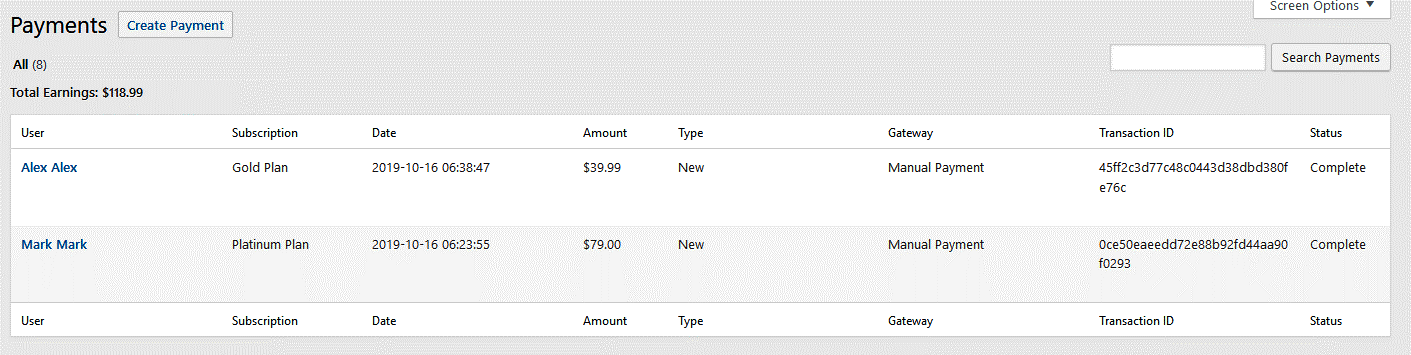
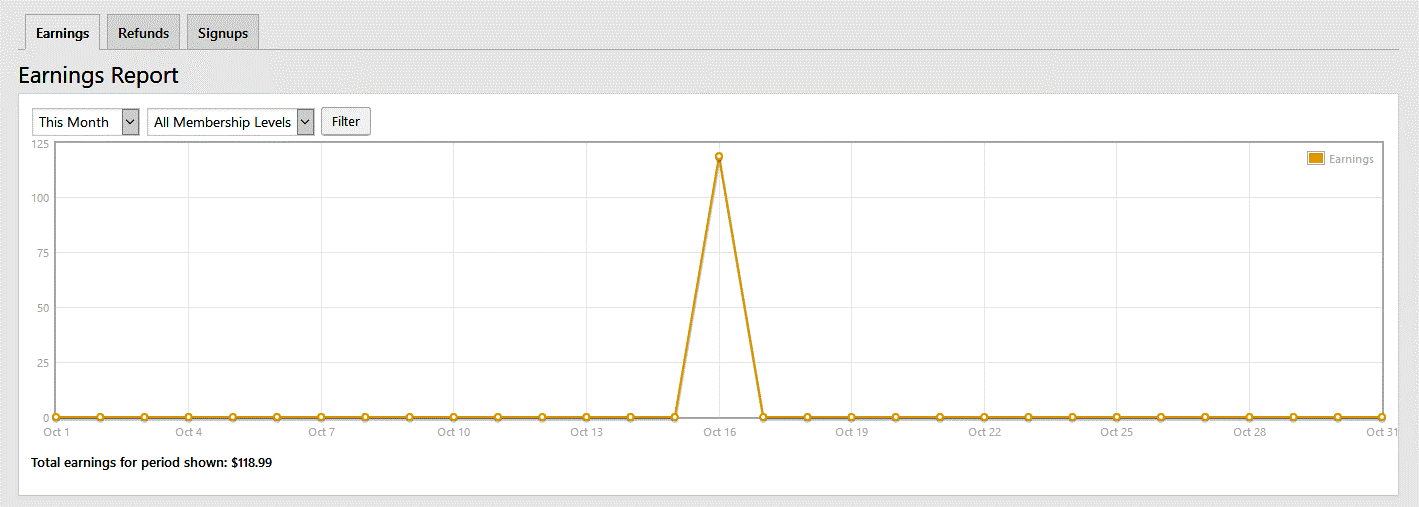
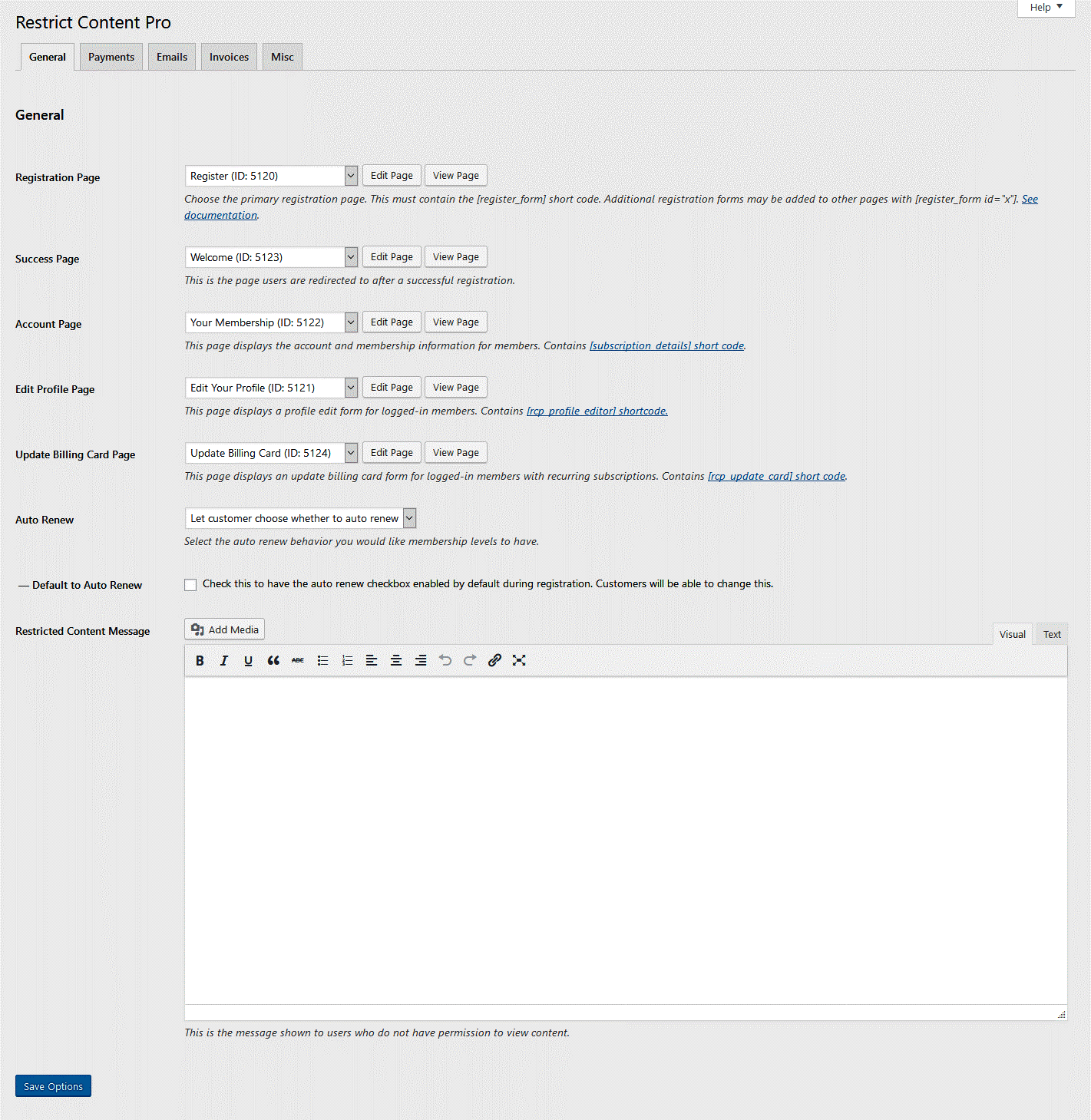
Each page (with the exception of "Success Page") requires a specific shortcode. For example, the "Registration Page" should contain the shortcode [register_form]. This is done for you with the pages that were created automatically on installation, but if you choose to edit or change the page selections, make sure they have the required shortcode in the post box!
- Registration Page - The page that contains the registration form. This is where users sign up for a subscription plan. Shortcode [register_form].
- Success Page - Customers are redirected here after they successfully complete a registration.
- Account Page - Displays information about the current user's account and membership plan. Shortcode [subscription_details].
- Edit Profile Page - Contains a form allowing users to edit profile information, including their display name, email address, and password. Shortcode [rcp_profile_editor].
- Update Billing Card Page - Some payment gateways allow subscribers to update their billing card details if auto renew is enabled. This form allows them to do that. Shortcode [rcp_update_card].
If unchecked, customers will only be able to hold one active membership at a time. If a customer has a membership, they can renew it, upgrade it, or downgrade it. But they cannot hold two separate memberships at one time.
If checked on, customers will be able to hold multiple concurrent active memberships. A customer can sign up for one membership, renew that membership, and upgrade/downgrade that membership, but they can also sign up for a completely separate second membership.
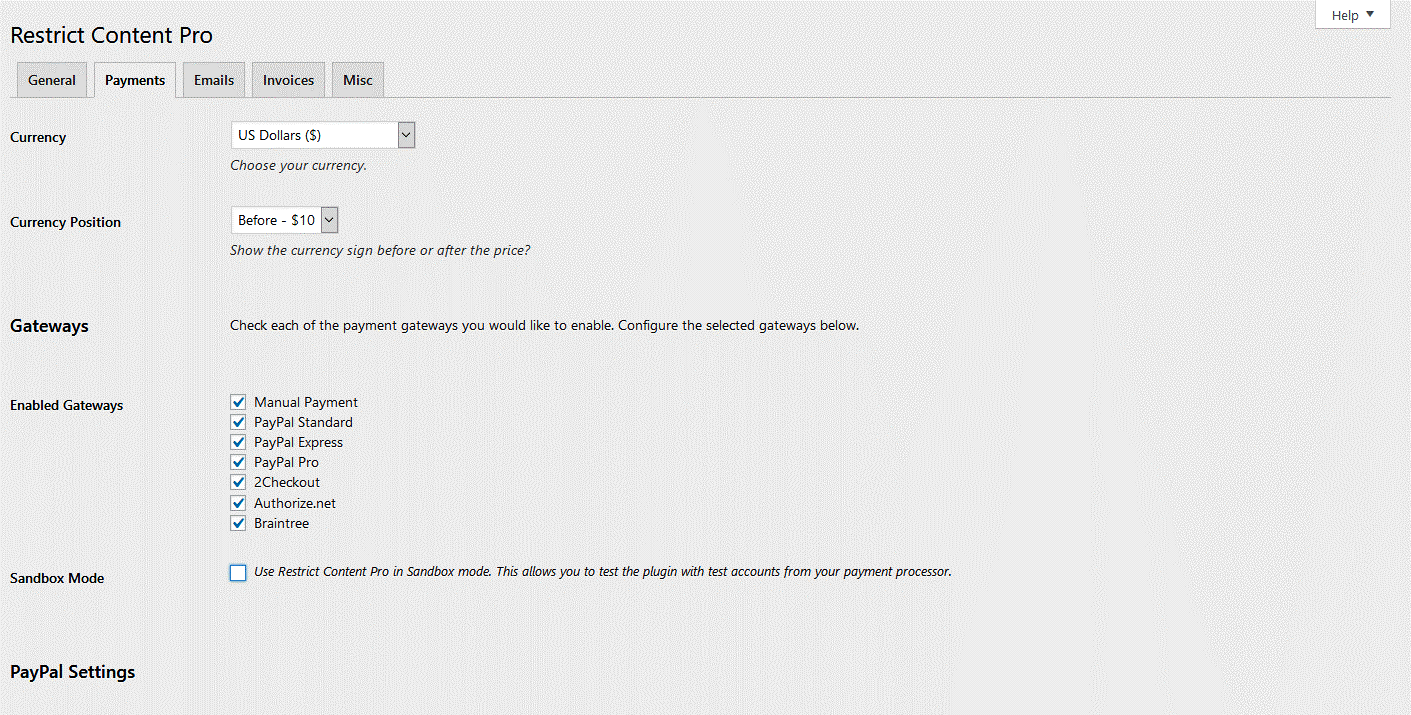
The first two settings allow you to select your currency, and the currency symbol position (before or after the price).
The next section down allows you to select which payment gateway(s) you want to enable on the registration form.
Right below the gateway selection is a checkbox to toggle sandbox mode on or off.
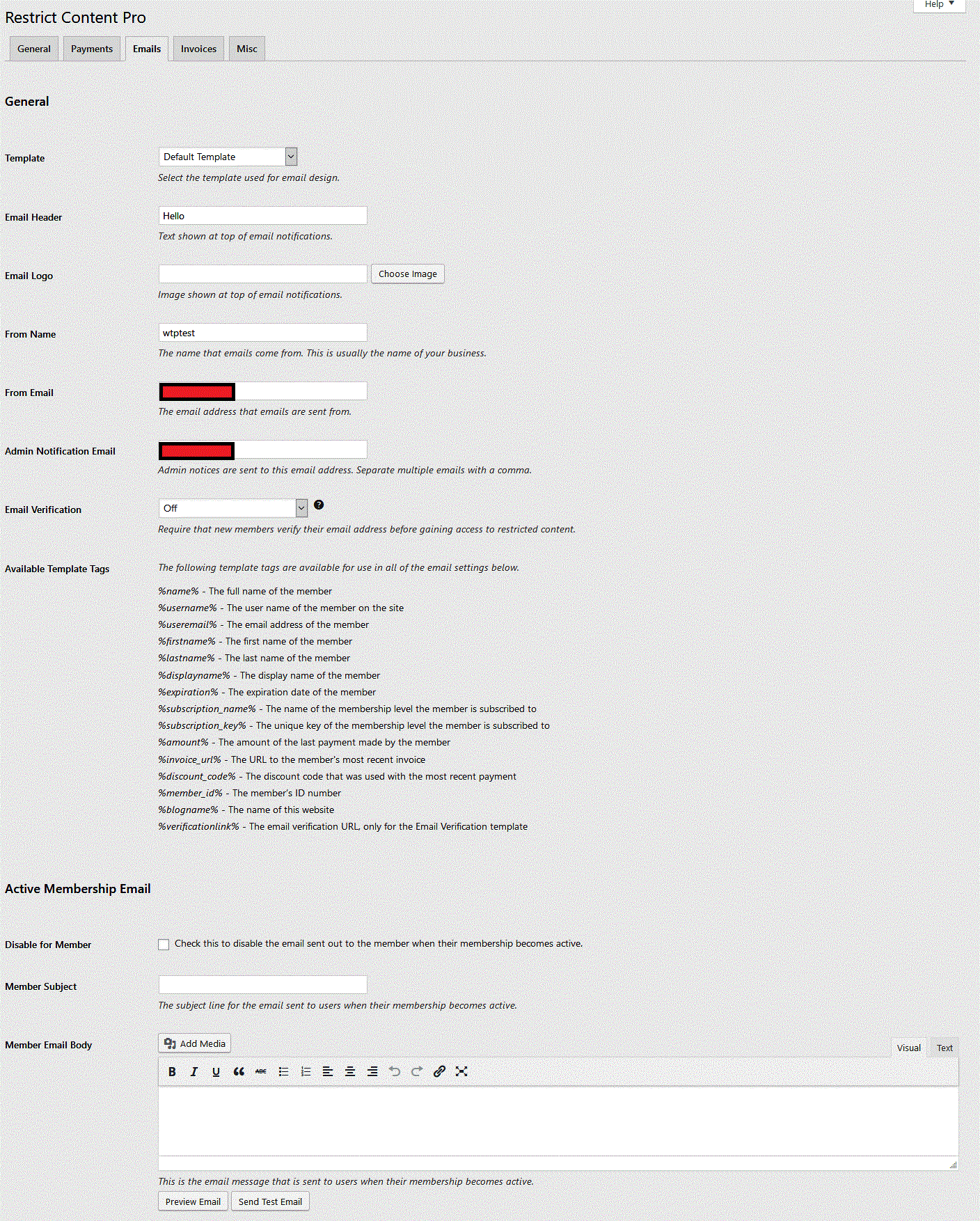
Restrict Content Pro has a list of template tags that can be used in each email. These template tags are placeholders for site, user, and subscription information.
- %blogname% - will be replaced with the name of your site.
- %username% - will be replaced with the user name of the person receiving the email.
- %useremail% - will be replaced with the email of the person receiving the email.
- %firstname% - will be replaced with the first name of the person receiving the email.
- %lastname% - will be replaced with the last name of the person receiving the email.
- %name% - will be replaced with the full name of the member (first and last name together).
- %displayname% - will be replaced with the display name of the person receiving the email.
- %expiration% - will be replaced with the expiration date of subscription.
- %subscription_name% - will be replaced with the name of the subscription.
- %subscription_key% - will be replaced with the unique, 32 character key created when the user is registered.
- %amount% - will be replaced with the amount of the users last payment.
- %member_id% - will be replaced with the user's ID number.
- %invoice_url% - will be replaced with the URL to the member's most recent invoice.
- %update_billing_card_url% - will be replaced with the URL to your designated "Update Billing Card" page, but customized for the membership related to the user's most recent payment. Recommended for use in the Renewal Payment Failed email.
Email notification templates
In order for an email to be successfully sent, you must fill out the "Subject" and "Email Body". The "Disabled" checkbox must also be unchecked.
Here's a list of notifications we currently support:
- Active Subscription Email - Sent when to a user when they sign up for their first subscription and their account becomes active.
- Cancelled Subscription Email - Sent to a user after their subscription is cancelled.
- Expired Subscription Email - Sent to a user when their subscription expires.
- Expiration Reminder Email - Notices that can be sent to a user to remind them of their upcoming subscription expiration.
- Renewal Reminder Email - Notices that can be sent to a user to remind them of their upcoming automatic renewal.
- Free Subscription Email - Sent to a user after they register for a free subscription level. A free subscription level has a price of 0 and a lifetime duration (it never expires).
- Trial Subscription Email - Sent to a user after they register for a free trial. A free trial is a free subscription level that has a fixed duration (i.e. 7 days).
- Payment Received - Sent to a user after a payment has been received from them.
- Renewal Payment Failed Email - Sent to recurring members if RCP is unable to take payment automatically (due to card expiration, etc.).
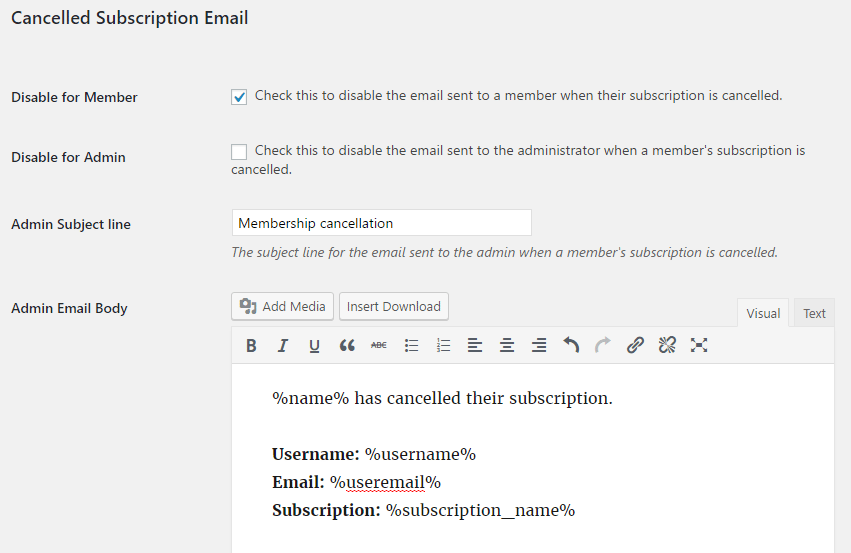
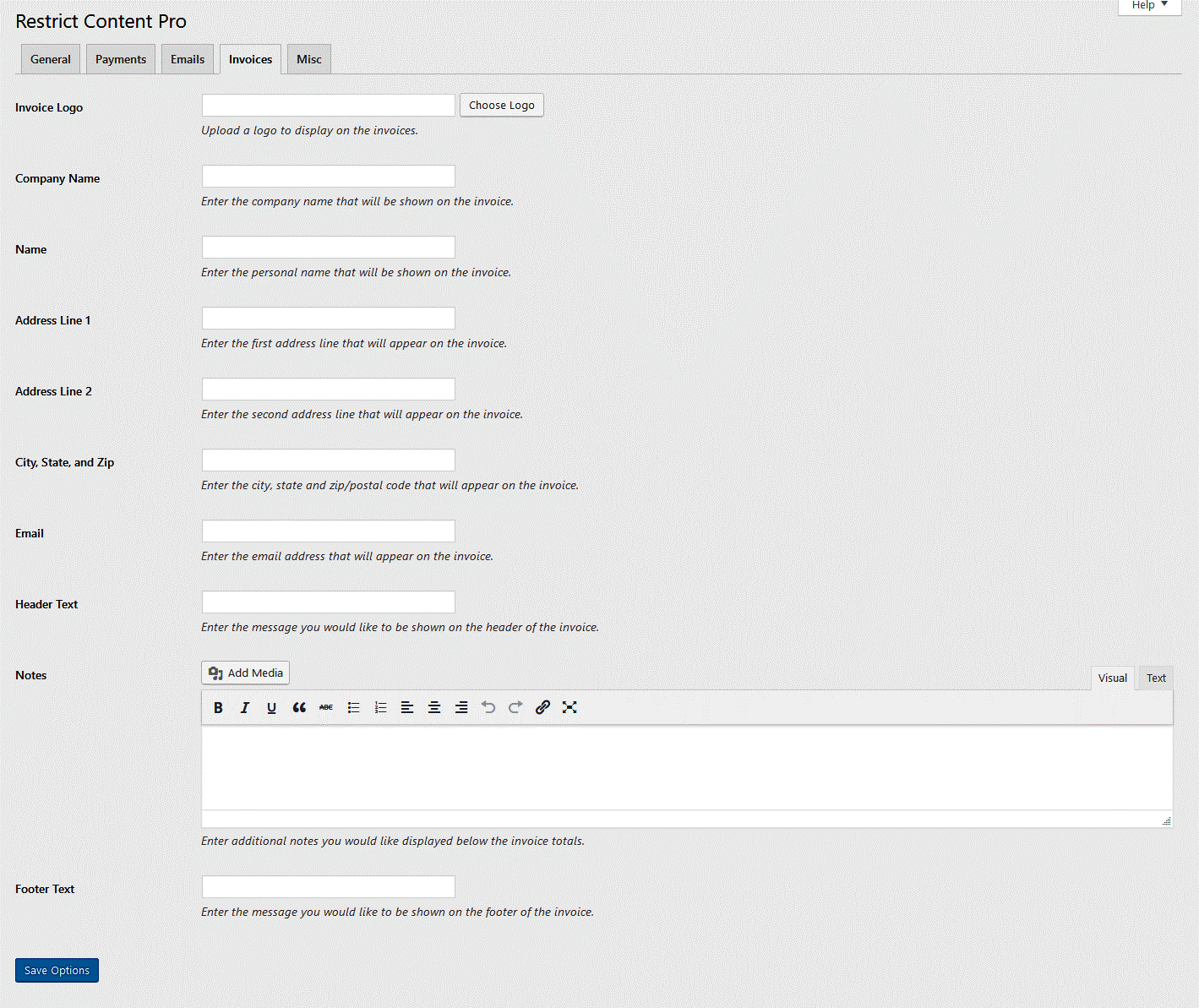
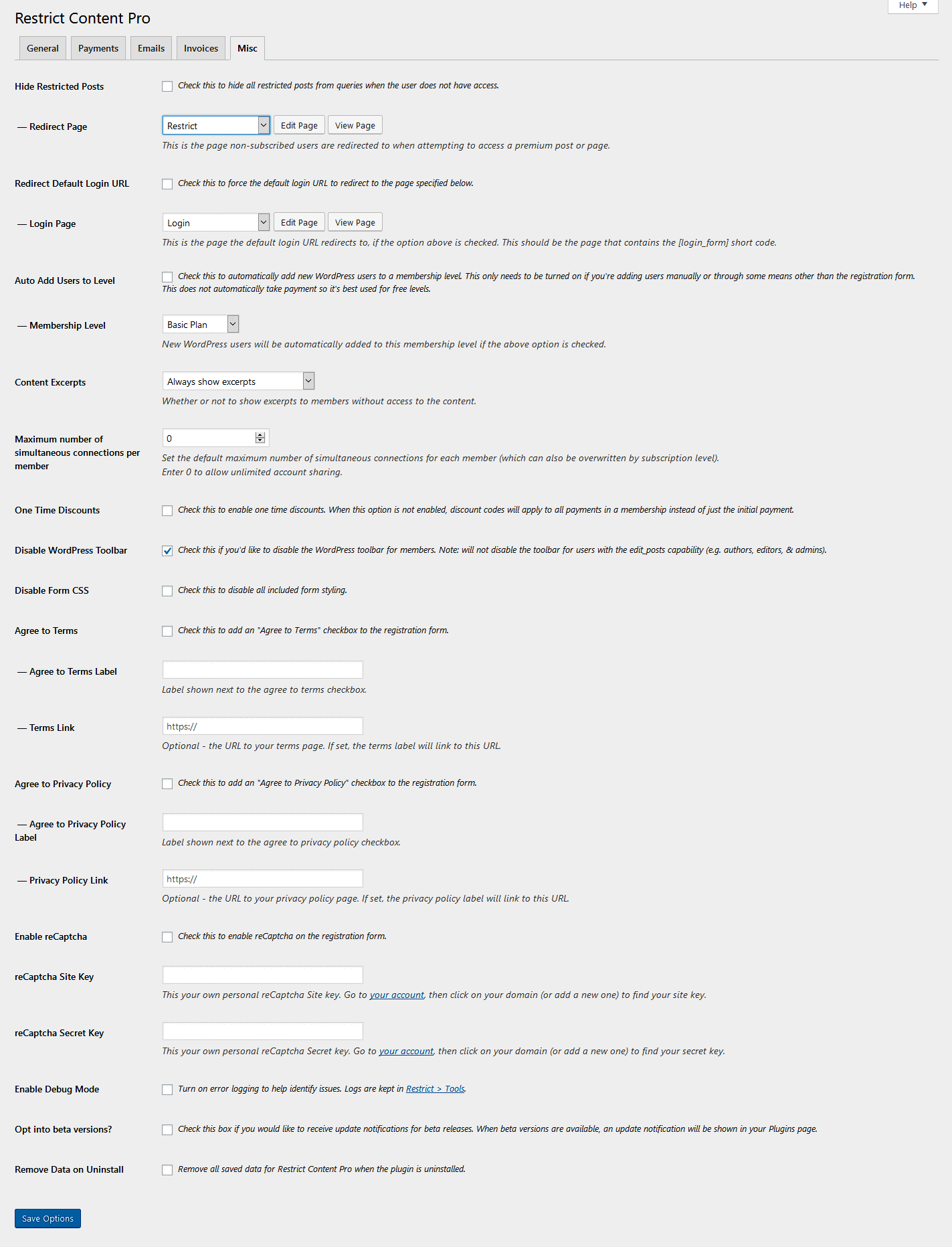
If checked Hide Premium Posts , then posts requiring a paid subscription will be hidden from queries when a user is not logged in.
If you enable this, you also need to set a "Redirect Page". This is the page users will be redirected to if they try to view premium content they don't have access to.
Note: Enabling this option may impact load time on sites that have thousands of posts.
Redirect Default Login URL: If enabled, the default wp-login.php URL will be redirected to a page of your choosing. In the dropbox below, you'll need to select a page to use for the redirection. Your chosen page must have the [login_form] shortcode.
Content Excerpts
This option allows you to globally control whether or not you want to show excerpts on restricted posts. There are three options:
- Always show excerpts - every restricted post will have an excerpt shown before it gets cut off.
- Never show excerpts - excerpts will not be shown for any restricted post. The full content will be restricted.
- Decide for each post individually - if selected, you will see a checkbox available on each post in the Restrict this content meta box. You will be able to turn excerpts on or off for each individual post.
Prevent Account Sharing
If enabled, Restrict Content Pro will prevent multiple users from logging into the same account simultaneously.
Disable WordPress Toolbar
If checked, the WordPress toolbar at the top of the page will be removed for members. Note that anyone with the "edit_posts" capability will still see the toolbar (such as admins and editors).
Disable Form CSS
Check this option to disable all form styling that comes with Restrict Content Pro. The most noticeable CSS we add is for styling error and success messages. Checking this box would remove those styles.
Agree to Terms
Check this on to show a terms and conditions checkbox on the registration form.
Agree to Privacy Policy
Check this on to show a privacy policy agreement checkbox on the registration form.
Enable reCaptcha
If checked on, reCaptcha will be added to the registration form, just above the submit button.
Enable Debug Mode
If enabled, RCP will keep logs of all actions taken in Restrict > Tools > Debugging. We don't recommend keeping this enabled at all times - just when troubleshooting or running tests.
Opt into beta versions?
Check this box if you'd like to opt into beta releases. This gives you first access to our new and exciting features. When beta versions are available, an update notification will be shown in your plugins page.
Remove Data on Uninstall
If checked, all Restrict Content Pro data will be permanently deleted when the plugin is uninstalled. All post/page restrictions, term restrictions, RCP settings, and custom database tables will be deleted.